How to Properly Manage and Uninstall Browser Extensions
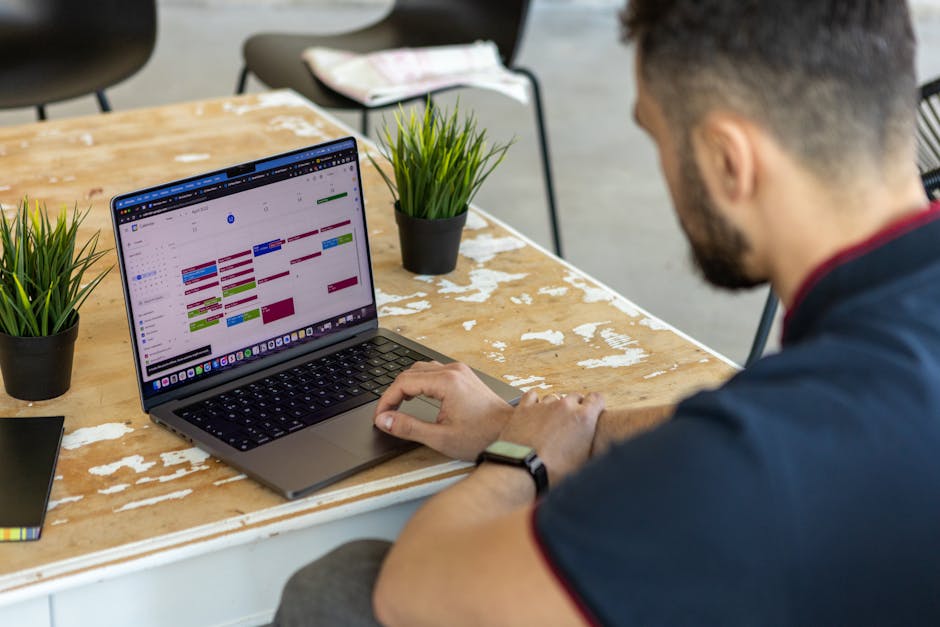
Browser extensions are valuable tools that enhance the functionality of web browsers, offering features ranging from ad blocking to language translation. However, they can also pose security risks, slow down browser performance, and create privacy concerns if not managed properly. Understanding how to effectively manage and uninstall these extensions is essential for maintaining a secure and efficient browsing experience.
Identifying Installed Extensions
Before managing or uninstalling browser extensions, it's crucial to identify which ones are currently installed. Different browsers have distinct methods for accessing the list of extensions. For example, in Google Chrome, you can type chrome://extensions into the address bar to view all installed extensions. Similarly, in Mozilla Firefox, you can navigate to the "Add-ons" section by typing about:addons. Understanding where to find this information is the first step in effective extension management.
Once you have accessed your list of extensions, review each one critically. Consider the following questions: Do you use this extension regularly? Does it provide significant value? Are there any reports of security issues or privacy breaches associated with it? Websites like PCMag and TechRadar often publish reviews and updates about popular extensions, which can be useful for making informed decisions.
To help prioritize which extensions to keep or remove, create a simple checklist or table categorizing each extension by its usefulness and security rating. This process ensures that only necessary and safe extensions remain active.
Managing Browser Extensions
Managing browser extensions involves regular updates and configurations to ensure they perform optimally without compromising security. Most browsers allow users to enable or disable extensions temporarily. This feature is particularly useful if you want to test how your browser performs without certain extensions before deciding whether to uninstall them permanently.
For instance, in Chrome, navigate to the Extensions page via chrome://extensions, then use the toggle switch next to each extension to enable or disable it. Firefox users can achieve the same by visiting about:addons and clicking on the respective toggle switches.
Regularly updating your browser and extensions is another critical aspect of management. Updates often include security patches and performance improvements. Browsers like Chrome and Firefox typically update extensions automatically, but it's good practice to manually check for updates periodically.
Uninstalling Unwanted Extensions
If you've decided that certain extensions are no longer necessary, uninstalling them is straightforward but varies slightly between browsers. In Chrome, you can remove an extension by navigating to chrome://extensions, then clicking the "Remove" button next to the extension you wish to uninstall. A confirmation dialog will appear; click "Remove" again to finalize the process.
In Firefox, go to about:addons, find the extension you want to remove, and click on the three dots next to it. Select "Remove," then confirm your choice when prompted. Other browsers like Microsoft Edge and Safari follow similar procedures but may have slight variations in their user interfaces.
An important tip is to restart your browser after uninstalling extensions to ensure that all changes take effect properly. This step helps clear any residual data that might be left behind by the uninstalled extension.
Best Practices for Extension Management
- Limit the number of extensions: Only keep those that are essential for your tasks.
- Research before installing: Read reviews and check ratings on reputable sites like CNET.
- Avoid redundant functionality: Extensions offering overlapping features can lead to conflicts.
- Check permissions: Be wary of permissions requested by an extension; excessive permissions can indicate potential security risks.
- Regular audits: Periodically review your installed extensions for relevance and safety.
| Browser | Access Extensions | Uninstall Method |
|---|---|---|
| Google Chrome | chrome://extensions | Select "Remove" next to the extension |
| Mozilla Firefox | about:addons | Select "Remove" from options menu |
| Microsoft Edge | edge://extensions | Select "Remove" next to the extension |
| Safari | preferences > Extensions tab | Select "Uninstall" |
The effective management of browser extensions requires ongoing vigilance. Regularly auditing your installed extensions ensures that your browsing experience remains secure and efficient. By understanding how to identify, manage, and uninstall these tools, you can minimize potential risks while maximizing their benefits.
A critical aspect of maintaining a secure browsing environment is staying informed about new developments in browser security practices. Following trusted tech news sources and subscribing to updates from your browser provider can help you stay ahead of potential threats. Additionally, periodically revisiting your list of installed extensions allows you to remove any that have become obsolete or problematic.
This balanced approach ensures that you leverage the advantages of browser extensions without compromising on performance or safety. By implementing these best practices, you'll foster a more streamlined and secure online experience.
